HFT Menus
The ignition switch must be in ACCESSORY I or ON II*1 to use the system.
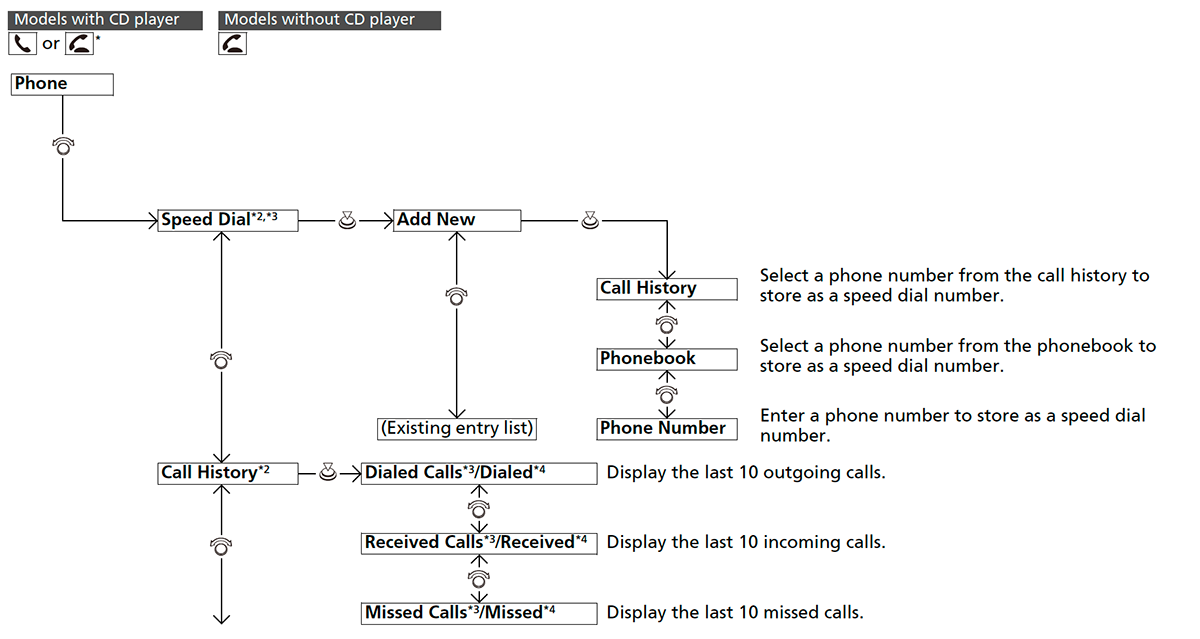
*1: Models with the keyless access system have an ENGINE START/STOP button instead of an ignition switch.
*2: Appears only when a phone is connected to the system.
*3: Models with CD player
*4: Models without CD player
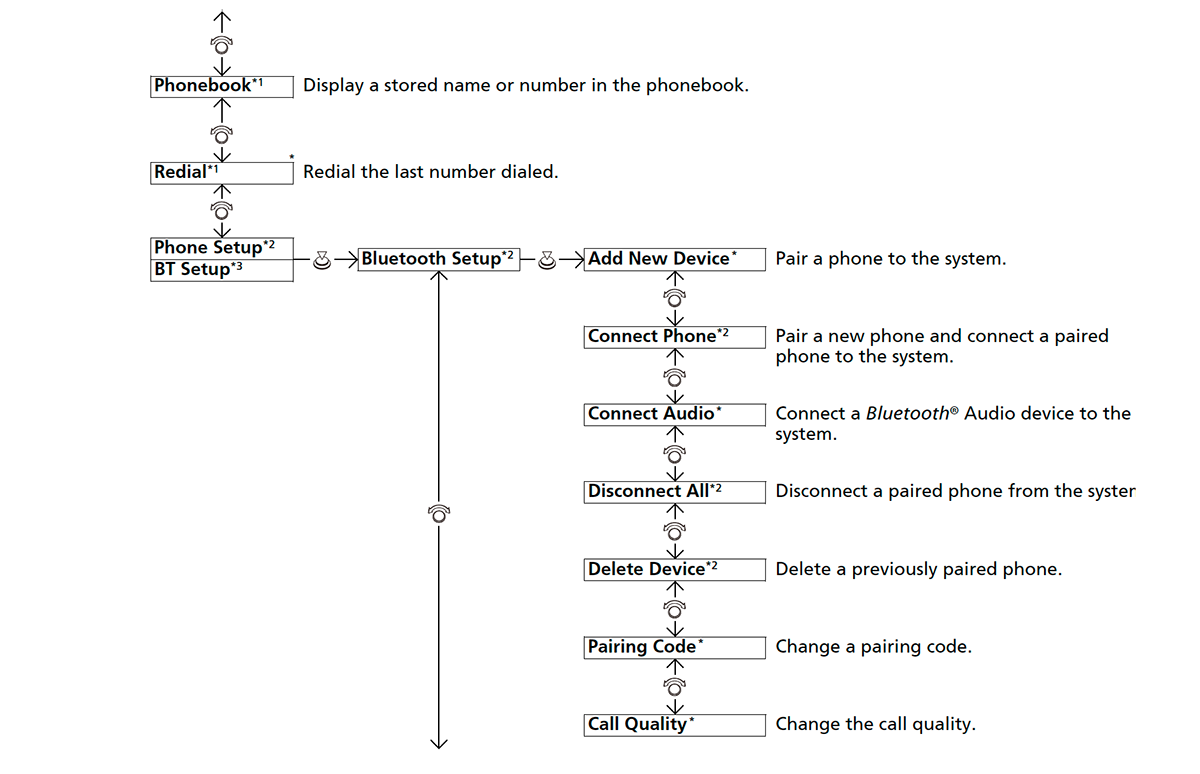
*1: Appears only when a phone is connected to the system.
*2: Models with CD player
*3: Models without CD player
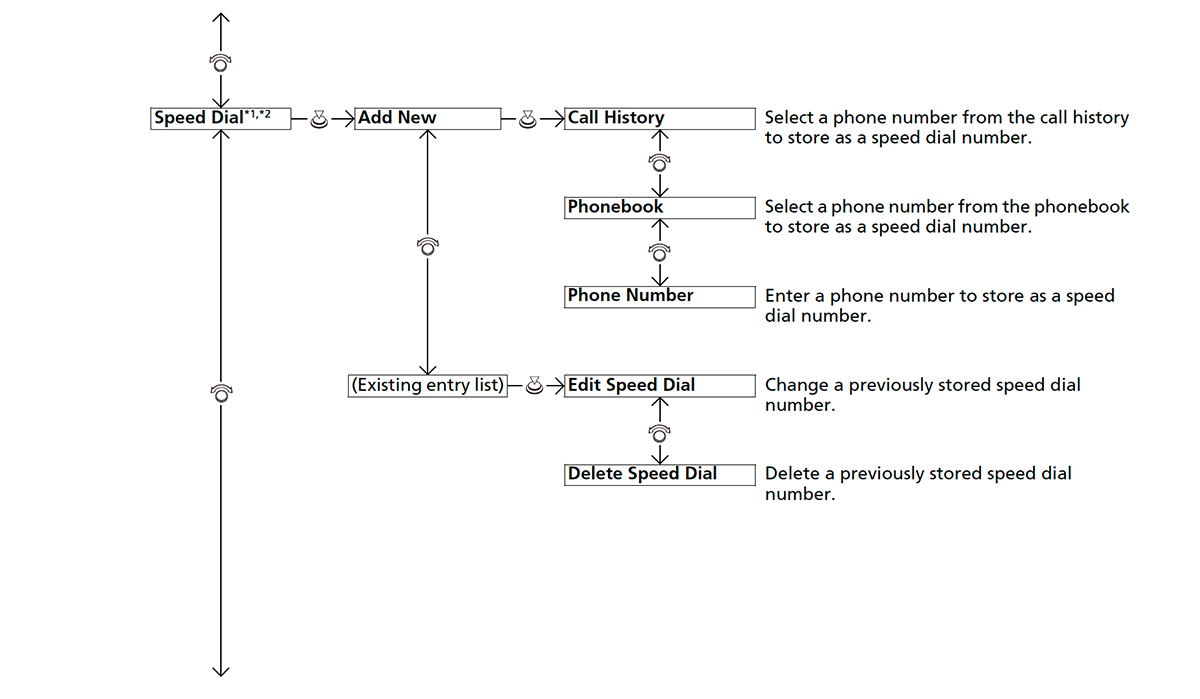
*1: Appears only when a phone is connected to the system.
*2: Models with CD player
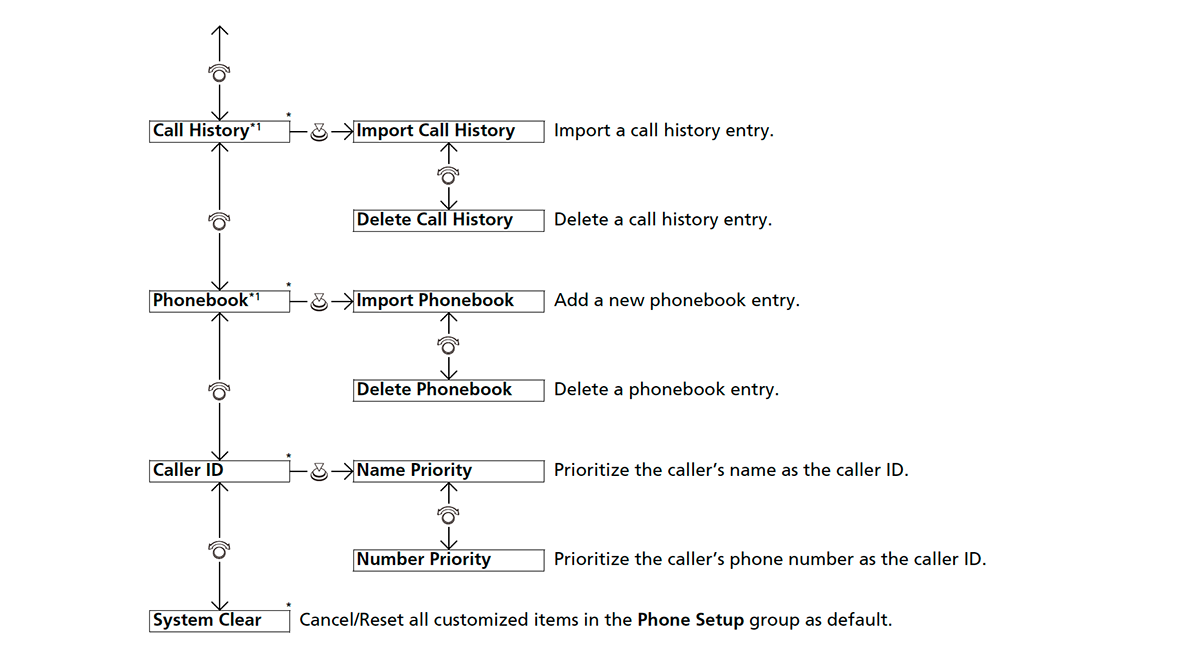
*1: Appears only when a phone is connected to the system.
- Detail
-
To use HFT, you must first pair your Bluetooth-compatible mobile phone to the system while the vehicle is parked.These indications are used to show how to operate the LIST/SELECT (selector) knob or the LIST/SEL (selector) knob.
Rotate to select.
to select.
Press to enter.
to enter.
Phone Setup
- Detail
-
Your Bluetooth-compatible phone must be paired to the system before you can make and receive hands-free calls.Phone Pairing Tips:
- You cannot pair your phone while the vehicle is moving.
- Up to three phones can be paired.
- Your phone’s battery may drain faster when it is paired to the system.
To pair a mobile phone (No phone has been paired to the system)
- Press the
 (Phone) button or the
(Phone) button or the  button*.
button*. - Rotate
 to select Yes, then press
to select Yes, then press  .
. - Make sure your phone is in search or discoverable mode, then press
 .
.- HFL/HFT automatically searches for a Bluetooth device.
- The system gives you a pairing code on your phone.When your phone prompts you, input the four-digit pairing code.
To pair a mobile phone (when a phone has already been paired to the system)
-
- Press the
 (Phone) button or the
(Phone) button or the  button*.
button*.- If a prompt appears asking to connect to a phone, select No and proceed with step 2.
- Rotate
 to select Phone Setup, then press
to select Phone Setup, then press  .
. - Rotate
 to select Bluetooth Setup, then press
to select Bluetooth Setup, then press  .
. - Rotate
 to select Add New Device, then press
to select Add New Device, then press  .
. - Make sure your phone is in search mode, then press
 .
. - The system gives you a pairing code on your phone.When your phone prompts you, input the four-digit pairing code.
- Press the
-
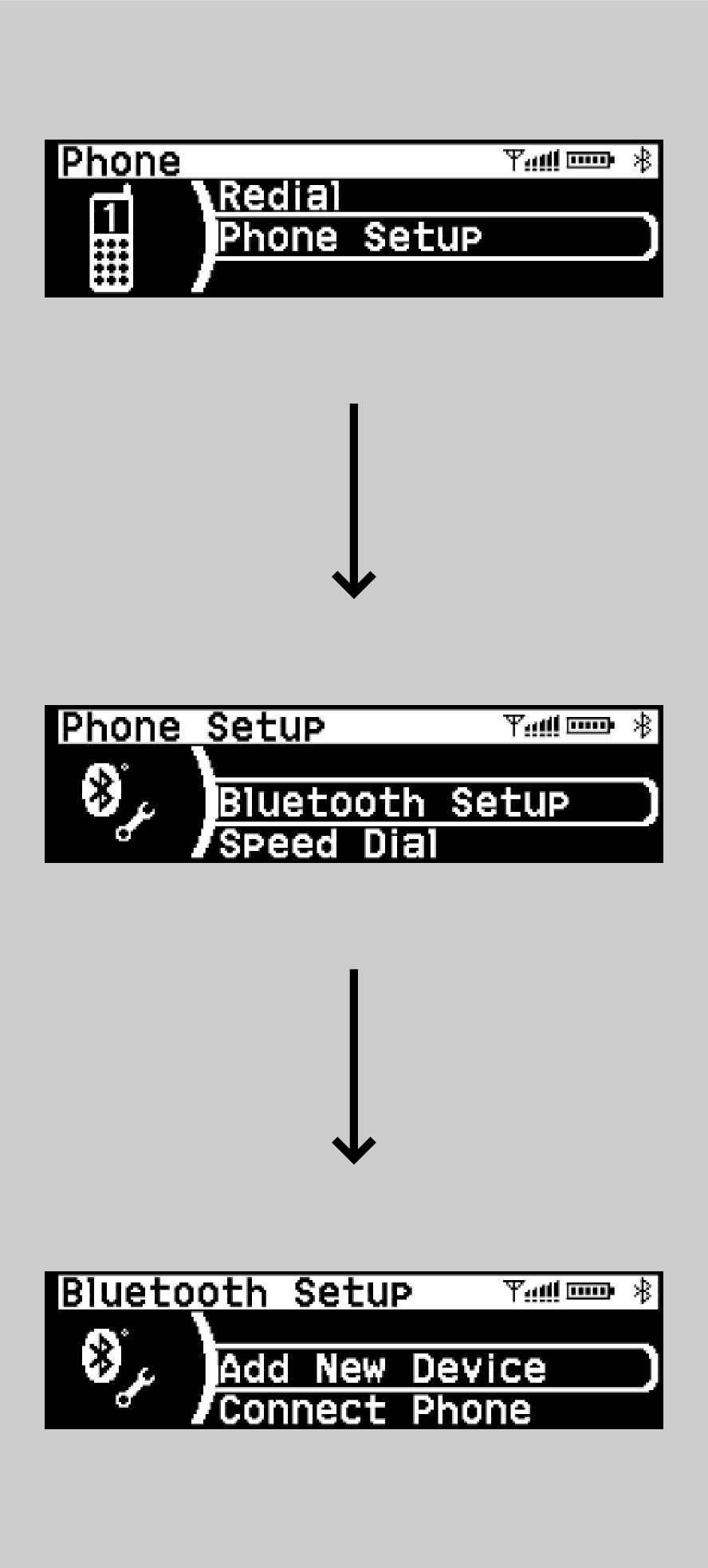
To disconnect the paired phone
-
- Press the
 (Phone) button or the
(Phone) button or the  button*.
button*. - Rotate
 to select Phone Setup, then press
to select Phone Setup, then press  .
. - Rotate
 to select Bluetooth Setup, then press
to select Bluetooth Setup, then press  .
. - Rotate
 to select Disconnect All, then press
to select Disconnect All, then press  .
.
- Press the
-
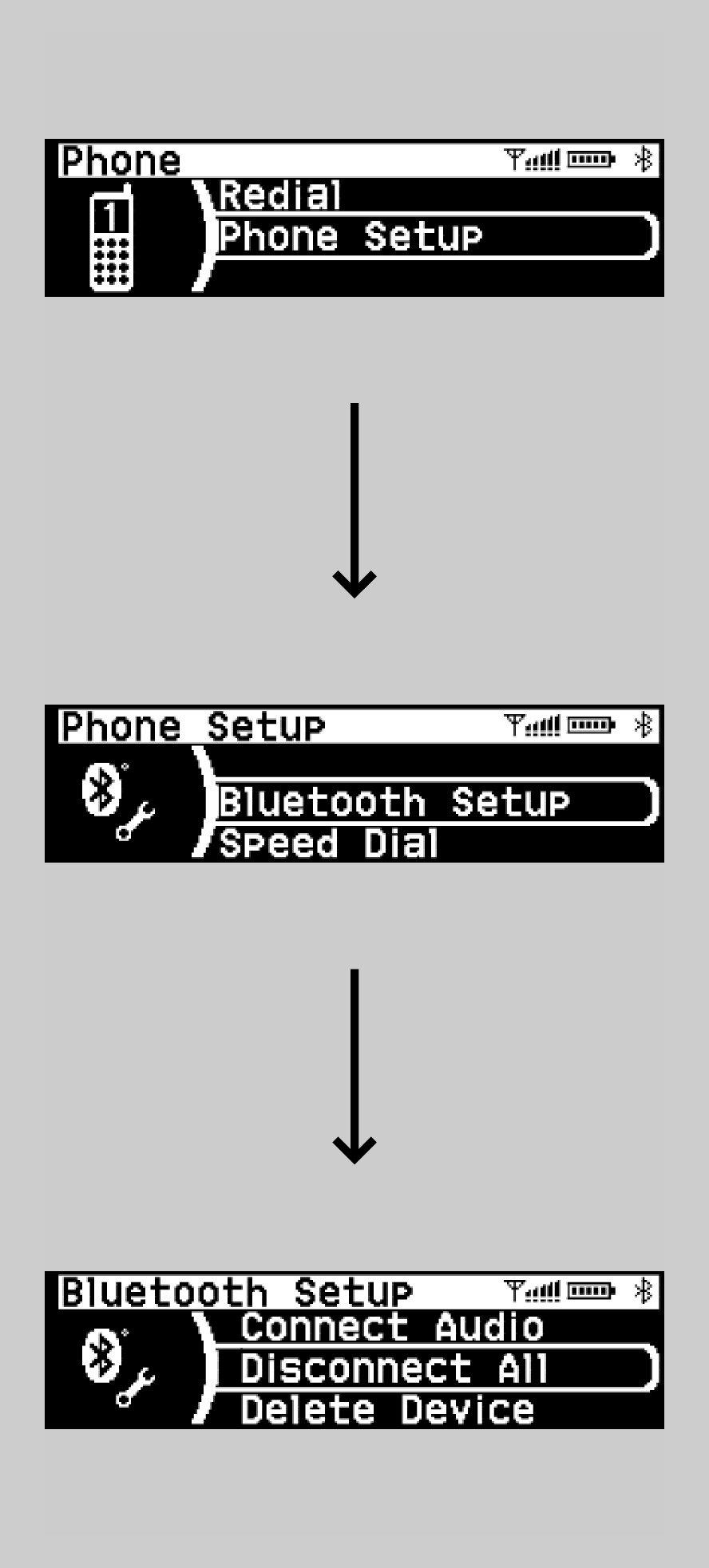
To change the currently paired phone
-
- Press the
 (Phone) button or the
(Phone) button or the  button*.
button*. - Rotate
 to select Phone Setup, then press
to select Phone Setup, then press  .
. - Rotate
 to select Bluetooth Setup, then press
to select Bluetooth Setup, then press  .
. - Rotate
 to select Connect Phone, then press
to select Connect Phone, then press  .
.- The screen changes to a device list.
- Rotate
 to select a desired device name, then press
to select a desired device name, then press  .
.
- Press the
-
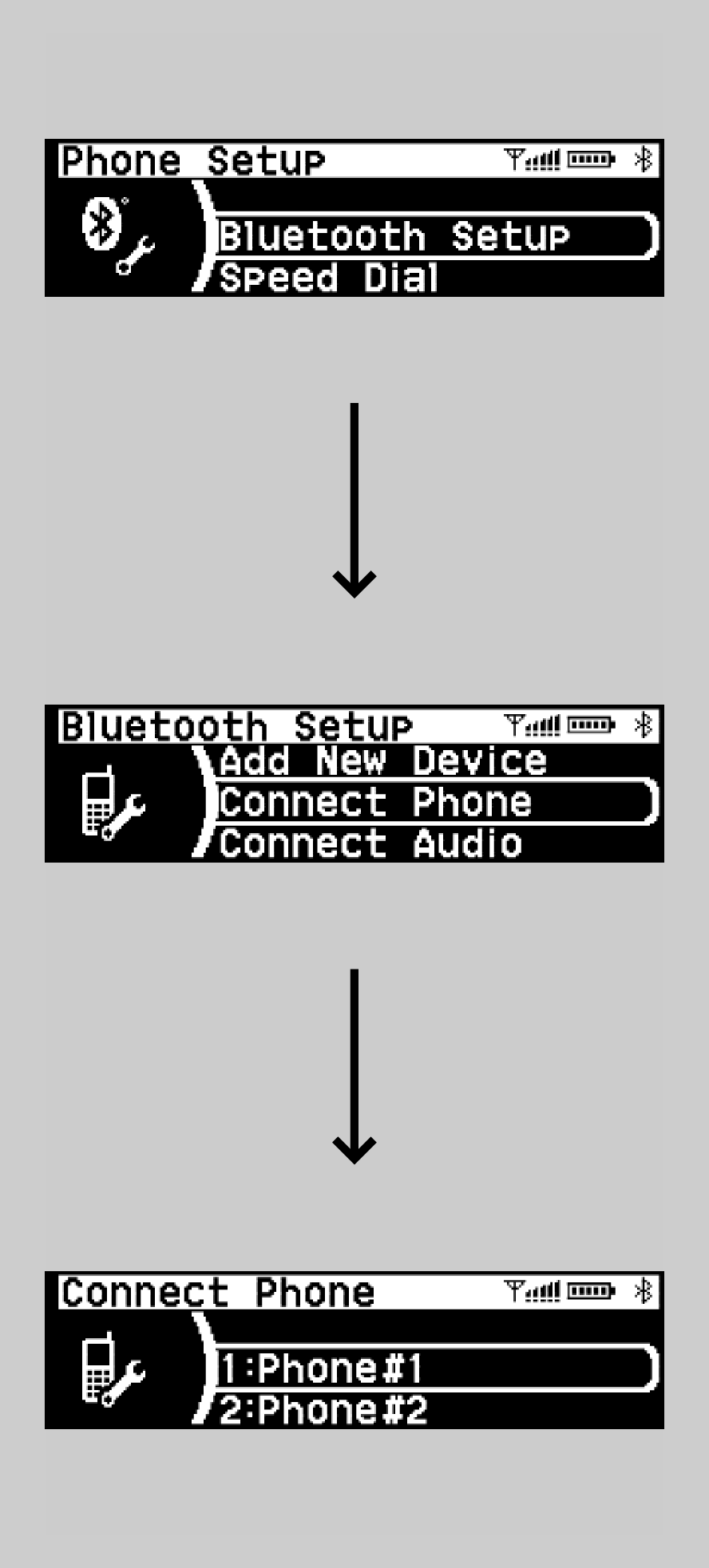
To change the pairing code setting
-
- Press the
 (Phone) button or the
(Phone) button or the  button*.
button*. - Rotate
 to select Phone Setup, then press
to select Phone Setup, then press  .
. - Rotate
 to select Bluetooth Setup, then press
to select Bluetooth Setup, then press  .
. - Rotate
 to select Pairing Code, then press
to select Pairing Code, then press  .
. - Input a new pairing code, then press
 .
.
- Press the
-
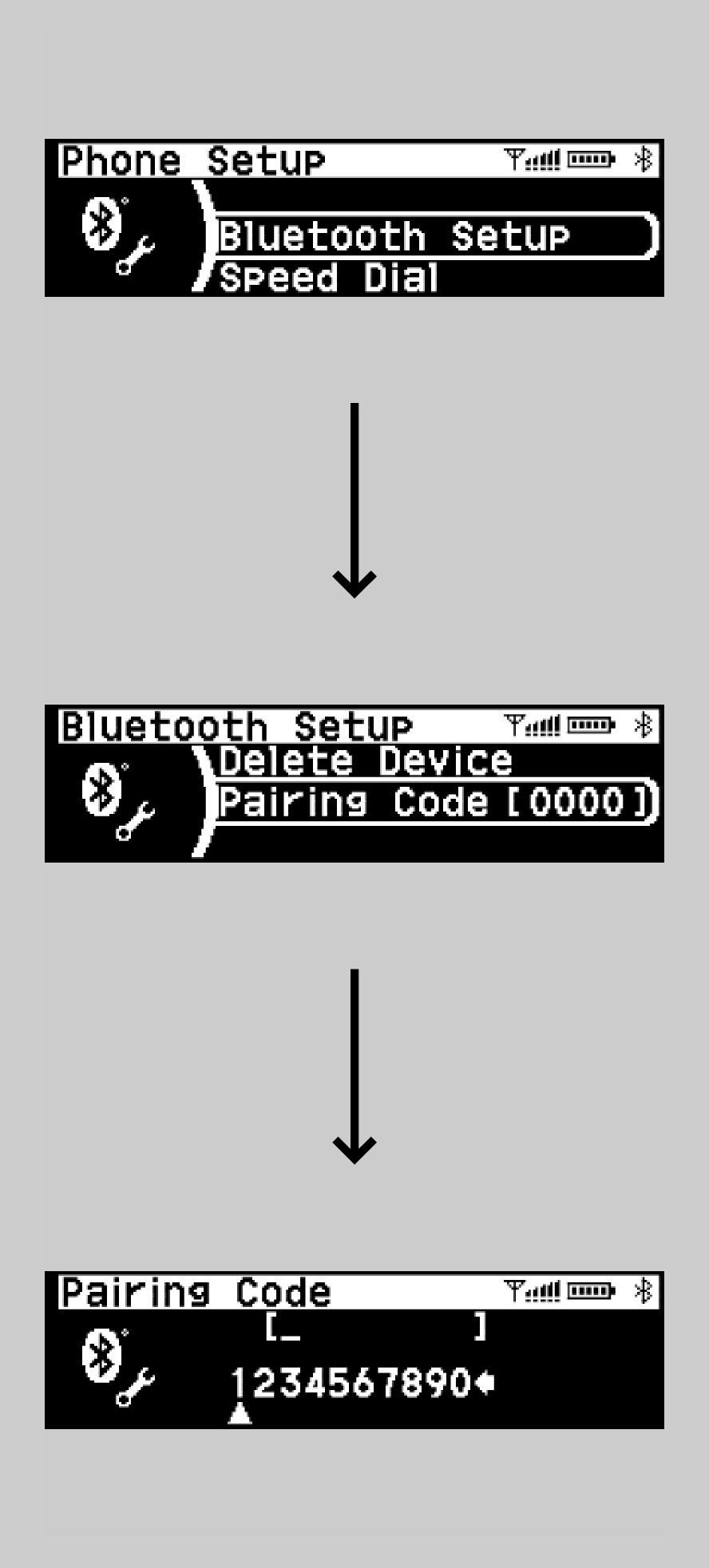
To delete a paired phone
-
- Press the
 (Phone) button or the
(Phone) button or the  button*.
button*. - Rotate
 to select Phone Setup, then press
to select Phone Setup, then press  .
. - Rotate
 to select Bluetooth Setup, then press
to select Bluetooth Setup, then press  .
. - Rotate
 to select Delete Device, then press
to select Delete Device, then press  .
.- The screen changes to a device list.
- Rotate
 to select a phone you want to delete, then press
to select a phone you want to delete, then press  .
. - A confirmation message appears on the screen. Rotate
 to select Yes, then press
to select Yes, then press  .
.
- Press the
-
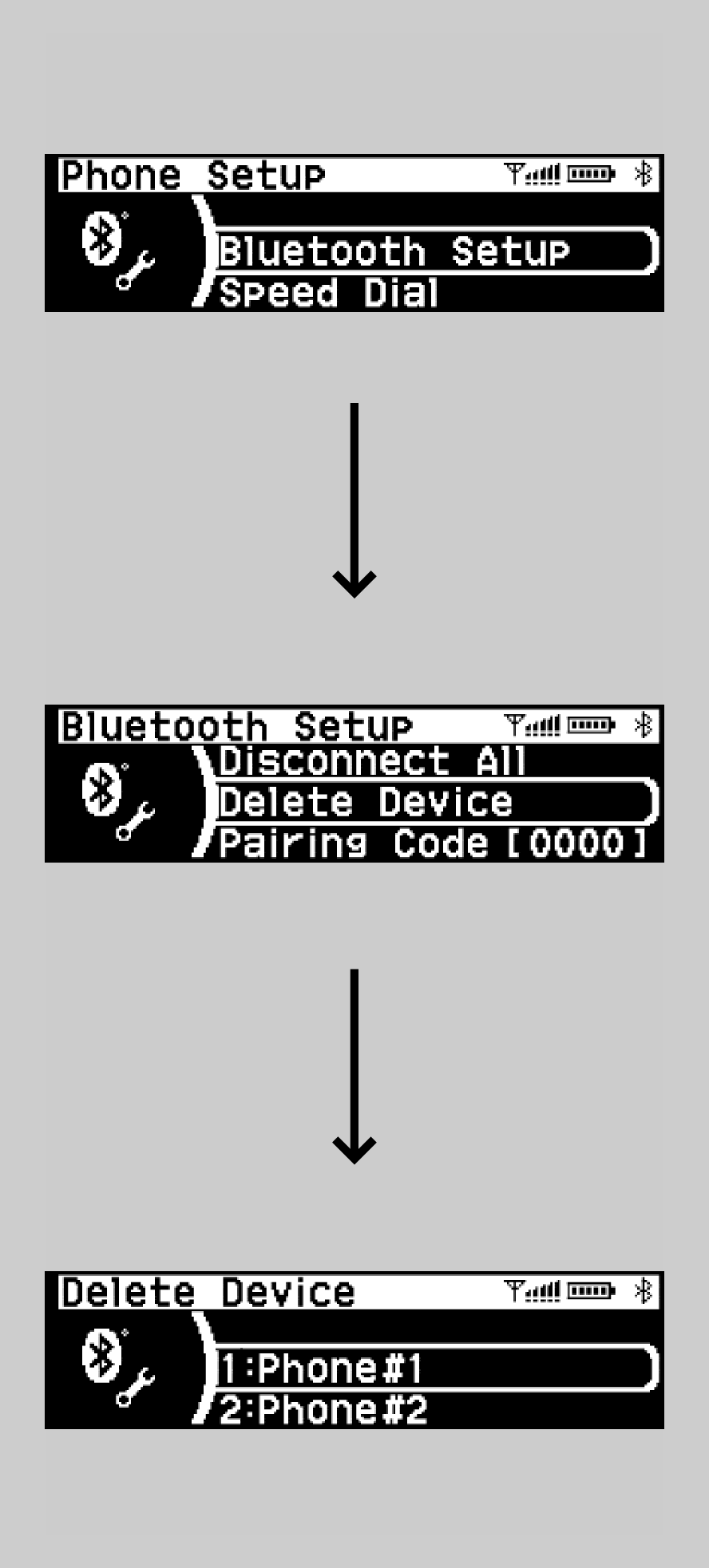
- Detail
-
Your Bluetooth-compatible phone must be paired to the system before you can make and receive hands-free calls.Phone Pairing Tips:
- You cannot pair your phone while the vehicle is moving.
- Up to three phones can be paired.
- Your phone’s battery may drain faster when it is paired to the system.
To pair a mobile phone
- Press the
 button.
button. - Rotate
 to select PAIR YES, then press
to select PAIR YES, then press  .
. - Make sure your phone is in search mode, then press
 .
. - The system gives you a pairing code on your phone.When your phone prompts you, input the four-digit pairing code.
To disconnect the paired phone
- Press the
 button.
button. - Rotate
 to select BT Setup, then press
to select BT Setup, then press  .
. - Rotate
 to select Disconnect, then press
to select Disconnect, then press  .
.
To delete a paired phone
- Press the
 button.
button. - Rotate
 to select BT Setup, then press
to select BT Setup, then press  .
. - Rotate
 to select Disconnect, then press
to select Disconnect, then press  .
.- The screen changes to a device list.
- Rotate
 to select a phone you want to delete, then press
to select a phone you want to delete, then press  .
.
To change call quality
- Press the
 button.
button. - Rotate
 to select BT Setup, then press
to select BT Setup, then press  .
. - Rotate
 to select Call Quality, then press
to select Call Quality, then press  .
. - Rotate
 to select a phone you want to set, then press
to select a phone you want to set, then press  .
.
Caller’s ID Information
You can select a caller’s information to be displayed when you have an incoming call.
-
- Press the
 (Phone) button or the
(Phone) button or the  button*.
button*. - Rotate
 to select Phone Setup, then press
to select Phone Setup, then press  .
. - Rotate
 to select Caller ID, then press
to select Caller ID, then press  .
. - Rotate
 to select a mode you want, then press
to select a mode you want, then press  .
.
- Press the
-

- Detail
-
Name Priority:A caller’s name is displayed if it is stored in the phonebook.Number Priority:A caller’s phone number is displayed.
To Clear the System
All speed dial entries, all imported phonebook data, all call history data, paired phones, pairing codes, caller’s ID settings, and volume settings are reset as default.
-
- Press the
 (Phone) button or the
(Phone) button or the  button*.
button*. - Rotate
 to select Phone Setup, then press
to select Phone Setup, then press  .
. - Rotate
 to select System Clear, then press
to select System Clear, then press  .
. - Rotate
 to select Yes, then press
to select Yes, then press  .
. - A notification appears on the screen. Press
 .
.
- Press the
-
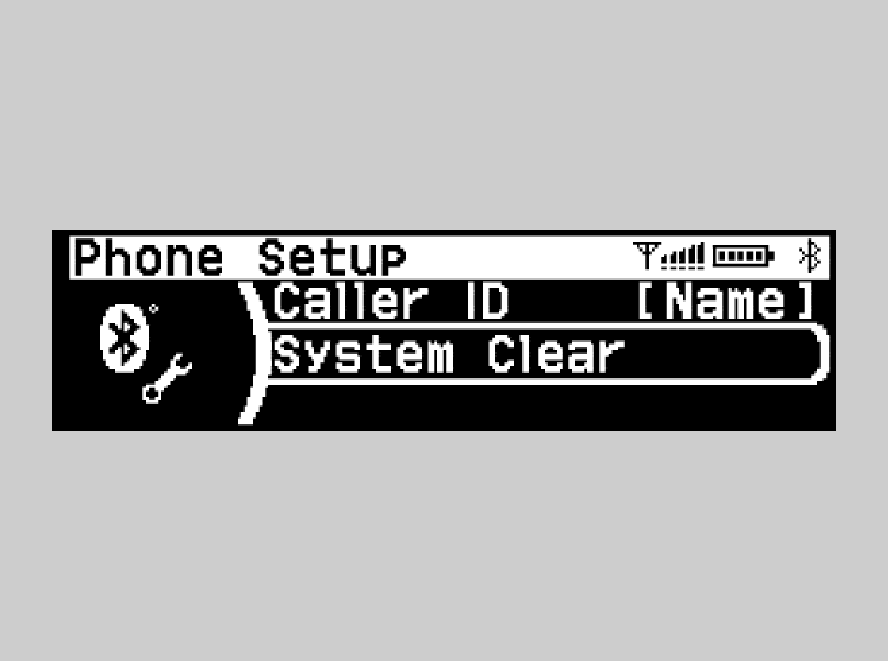
Cellular Phonebook
When your phone is paired, the contents of its phonebook are manually imported to the system.
-
To import the phonebook data of the mobile phone
- Press the
 button or
button or  button*.
button*. - Rotate
 to select Phone Setup, then press
to select Phone Setup, then press  .
. - Rotate
 to select Phonebook, then press
to select Phonebook, then press  .
. - Rotate
 to select Import Phonebook, then press
to select Import Phonebook, then press  .
. - Rotate
 to select Yes, then press
to select Yes, then press  .
.- The system will begin importing the phonebook data.
To delete the imported phonebook data
- Press the
 button or
button or  button*.
button*. - Rotate
 to select Phone Setup, then press
to select Phone Setup, then press  .
. - Rotate
 to select Phonebook, then press
to select Phonebook, then press  .
. - Rotate
 to select Delete Phonebook, then press
to select Delete Phonebook, then press  .
. - Rotate
 to select Yes, then press
to select Yes, then press  .
.
- Press the
-
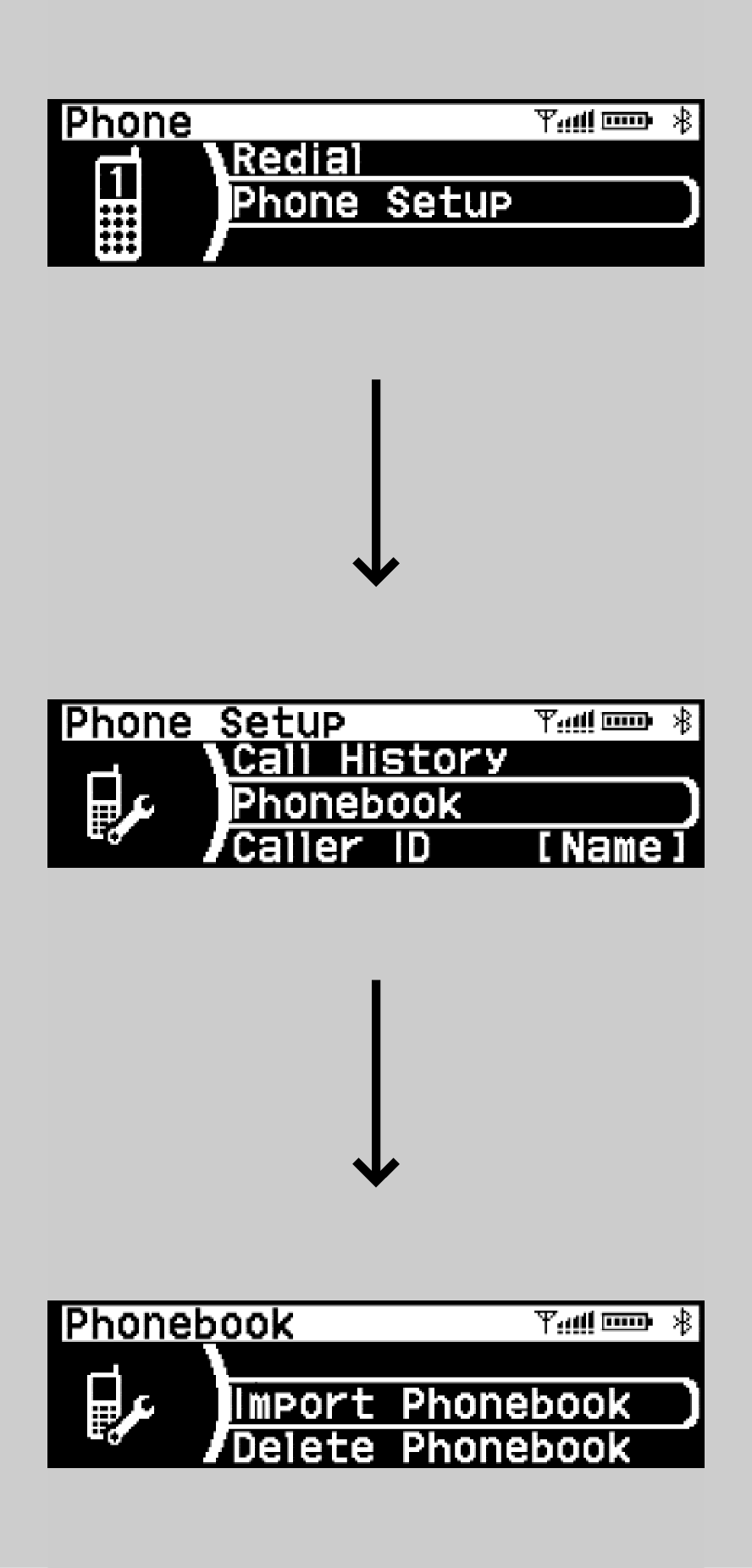
- Detail
-
For a list of this feature capability, ask a dealer.
Call History
When your phone is paired, the contents of its call history are manually imported to the system.
-
To import the call history data of the mobile phone
- Press the
 button or
button or  button*.
button*. - Rotate
 to select Phone Setup, then press
to select Phone Setup, then press  .
. - Rotate
 to select Call History, then press
to select Call History, then press  .
. - Rotate
 to select Import Call History, then press
to select Import Call History, then press  .
. - Rotate
 to select Yes, then press
to select Yes, then press  .
.- The system will begin importing the phonebook data.
To delete the imported call history data
- Press the
 button or
button or  button*.
button*. - Rotate
 to select Phone Setup, then press
to select Phone Setup, then press  .
. - Rotate
 to select Call History, then press
to select Call History, then press  .
. - Rotate
 to select Delete Call History, then press
to select Delete Call History, then press  .
. - Rotate
 to select Yes, then press
to select Yes, then press  .
.
- Press the
-
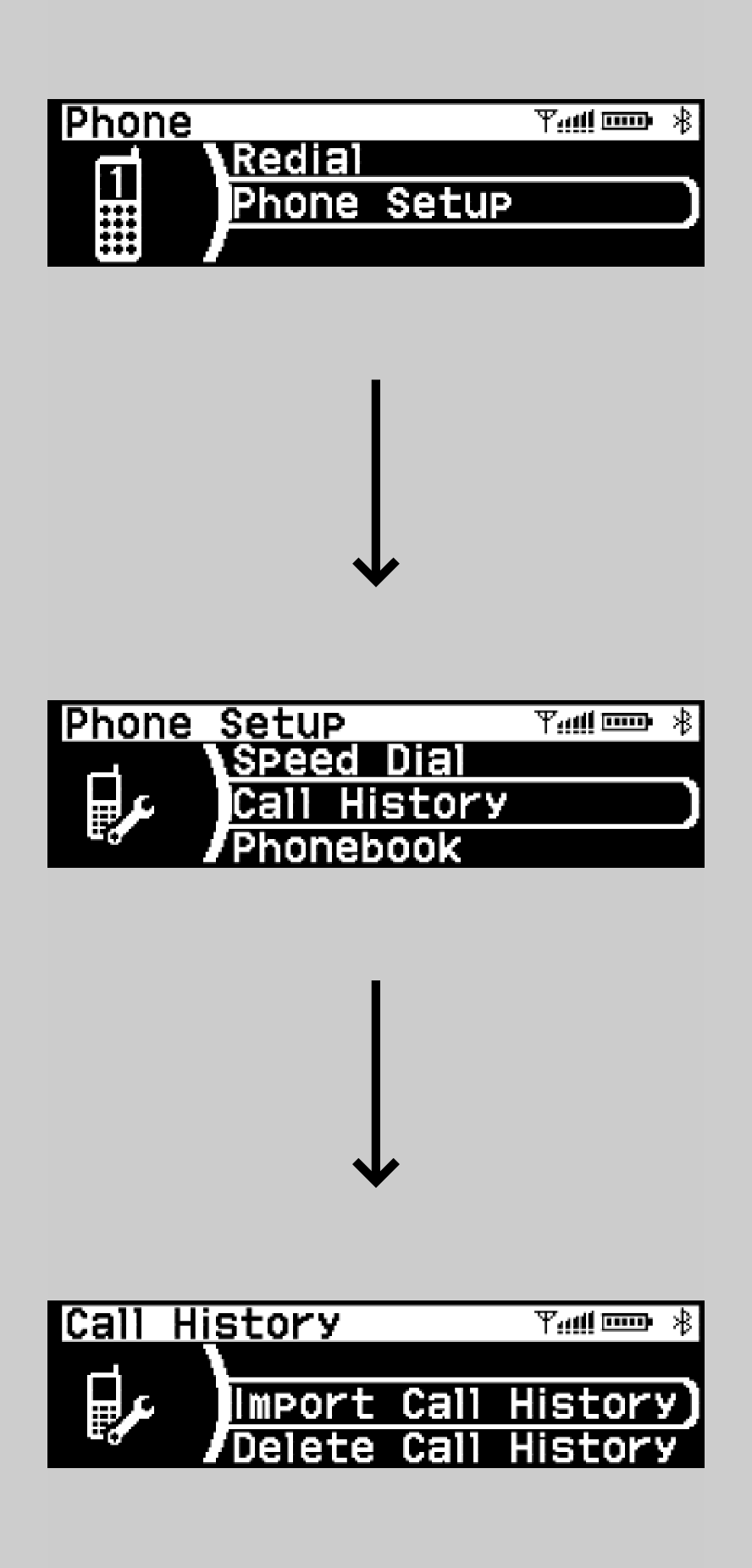
- Detail
-
For a list of this feature capability, ask a dealer.
Speed Dial
Up to 15 speed dial numbers can be stored per phone.
- To store a speed dial number:
- Press the
 (Phone) button or the
(Phone) button or the  button*.
button*. - Rotate
 to select Speed Dial, then press
to select Speed Dial, then press  .
.- The screen changes to a speed dial list.
- Rotate
 to select Add New, then press
to select Add New, then press  .From Call History:
.From Call History:- Select a number from the call history.
- Select a number from the connected mobile phone’s imported phonebook.
- Input the number manually.
- Press the
-
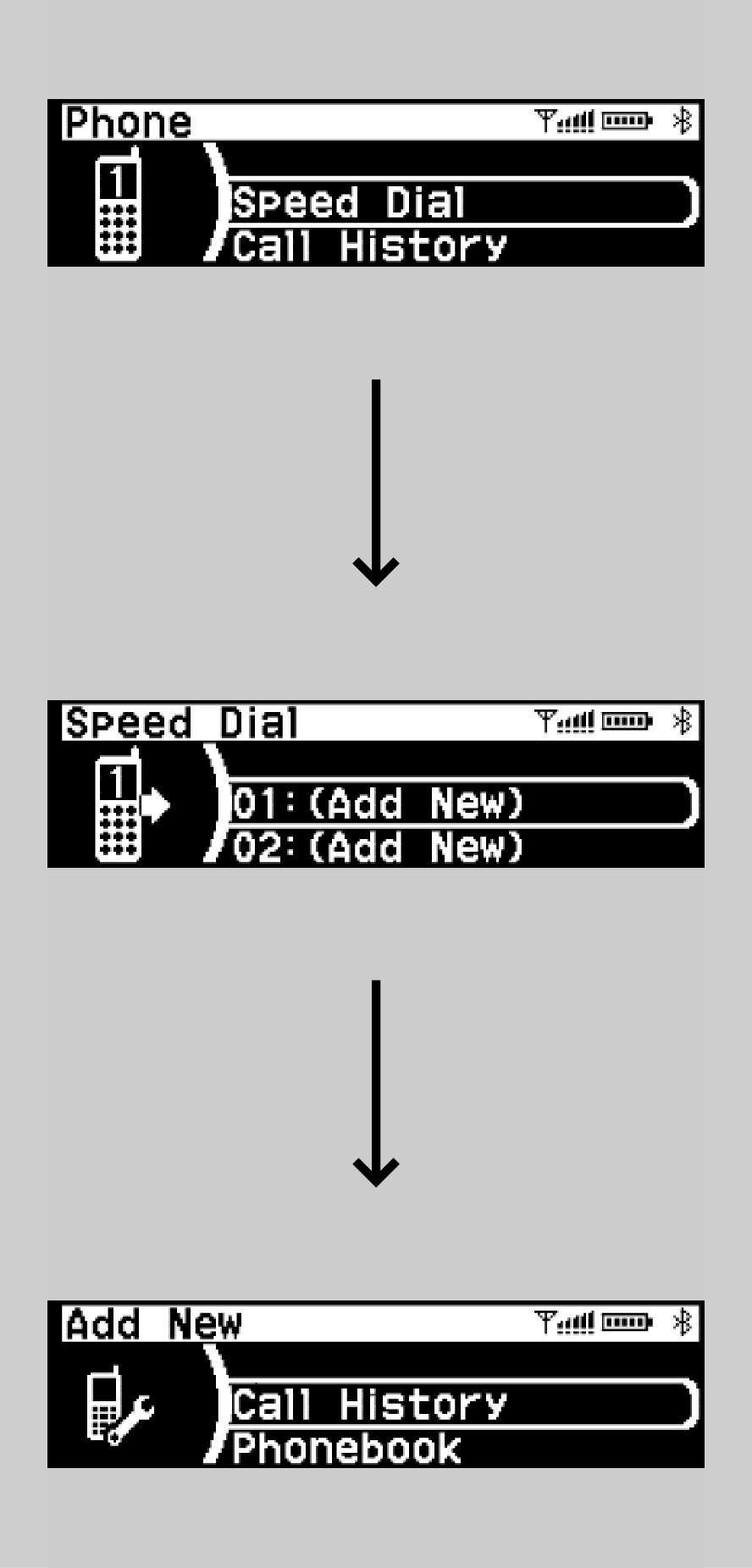
To edit a speed dial
- Press the
 button or
button or  button*.
button*. - Rotate
 to select Phone Setup, then press
to select Phone Setup, then press  .
. - Rotate
 to select Speed Dial, then press
to select Speed Dial, then press  .
. - Select an existing speed dial entry.
- Rotate
 to select Edit Speed Dial, then press
to select Edit Speed Dial, then press  .
. - Select a new speed dial number, then press
 .
.
To delete a speed dial
- Press the
 button or
button or  button*.
button*. - Rotate
 to select Phone Setup, then press
to select Phone Setup, then press  .
. - Rotate
 to select Speed Dial, then press
to select Speed Dial, then press  .
. - Select an existing speed dial entry.
- Rotate
 to select Delete Speed Dial, then press
to select Delete Speed Dial, then press  .
. - Select a speed dial number you want to delete, then press
 .
.
Making a Call
- You can make calls by using the following:
- Call History
- Phonebook
- Speed Dial*
- Redial*
-
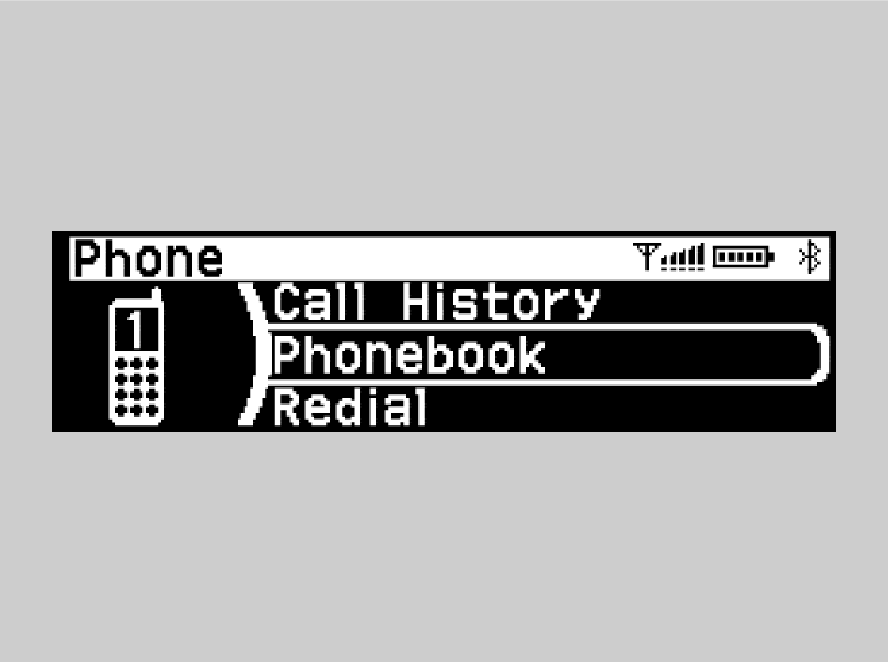
- Detail
-
Once a call is connected, you can hear the voice of the person you are calling through the audio speakers.
To make a call using the Call History
-
Models with CD player
The call history is stored by Dialed Calls, Received Calls, and Missed Calls.
- Press the
 button or
button or  button*.
button*. - Rotate
 to select Call History, then press
to select Call History, then press  .
. - Rotate
 to select Dialed Calls, Received Calls, or Missed Calls, then press
to select Dialed Calls, Received Calls, or Missed Calls, then press  .
.- The screen changes to each list.
- Rotate
 to select a number, then press
to select a number, then press  .
.- Dialing starts automatically.
- Press the
-
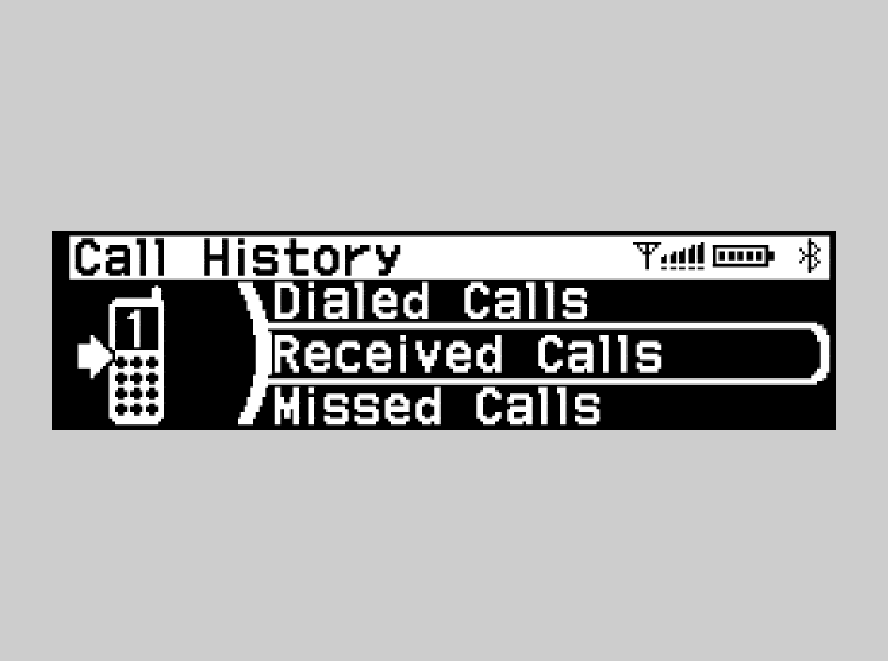
- Detail
-
The call history appears only when a phone is connected to the system, and displays the last 10 dialed, received, or missed calls.
The call history is stored by Dialed, Received, and Missed.
- Press the
 button.
button. - Rotate
 to select Call History, then press
to select Call History, then press  .
. - Rotate
 to select Dialed, Received, or Missed, then press
to select Dialed, Received, or Missed, then press  .
.- The screen changes to each list.
- Rotate
 to select a number, then press
to select a number, then press  .
.- Dialing starts automatically.
To make a call using the phonebook
- Models with CD player
Press the (Phone) button or the
(Phone) button or the  button*.
button*.
Models without CD player
Press the button.
button.
- Rotate
 to select PhoneBook, then press
to select PhoneBook, then press  .
.
Models with CD player- The phonebook is stored alphabetically.
- A number is selected from the phonebook.
- Rotate
 to select a name on the list, then press
to select a name on the list, then press  .
. - Rotate
 to select a number on the list, then press
to select a number on the list, then press  .
.- Dialing starts automatically.
- Models with CD player
-
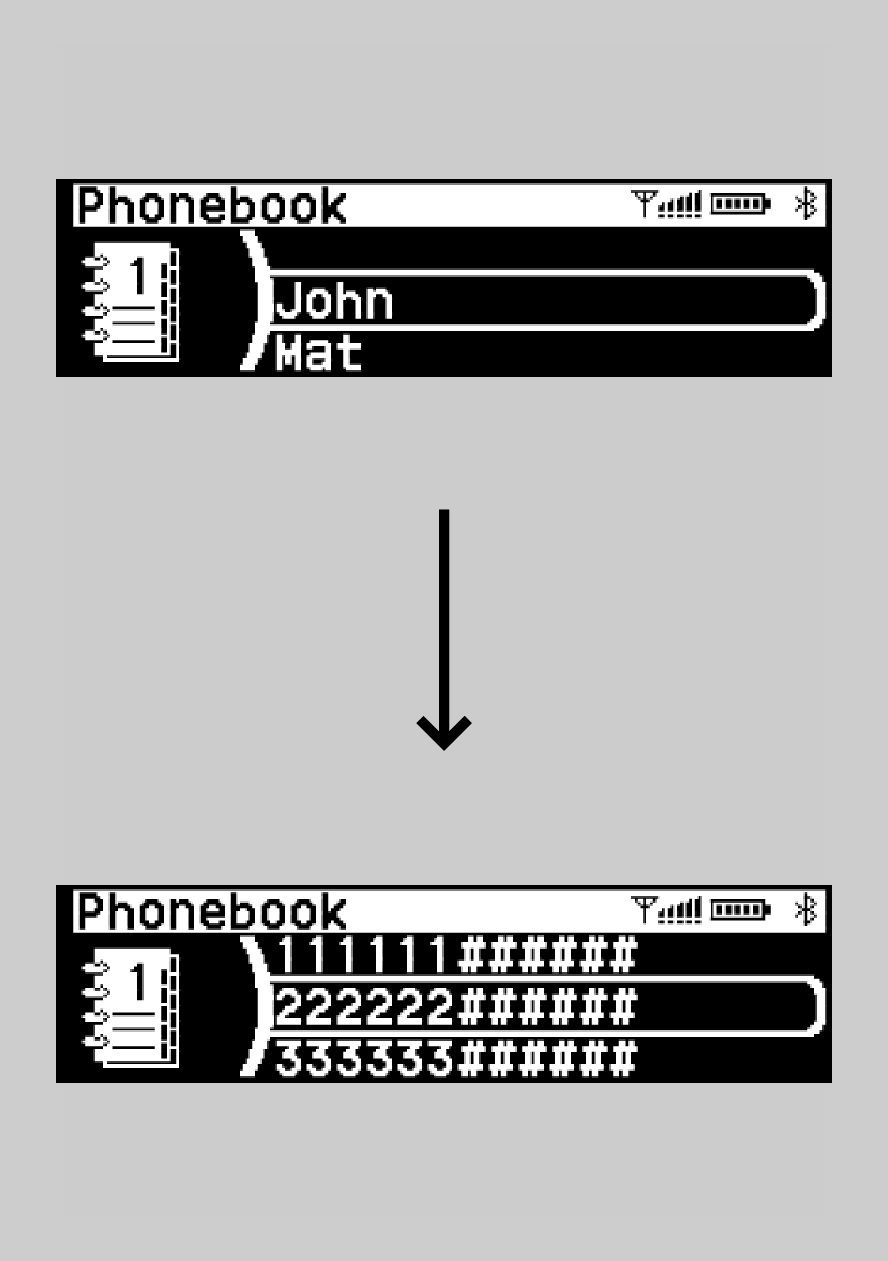
- Detail
-
Models with CD playerWhen your phone is paired, the contents of its phonebook are manually imported to the system.
To make a call using a speed dial entry
-
- Press the
 (Phone) button or the
(Phone) button or the  button*.
button*. - Rotate
 to select Speed Dial, then press
to select Speed Dial, then press  .
. - Rotate
 to select a number, then press
to select a number, then press  .
.- Dialing starts automatically.
- Press the
-
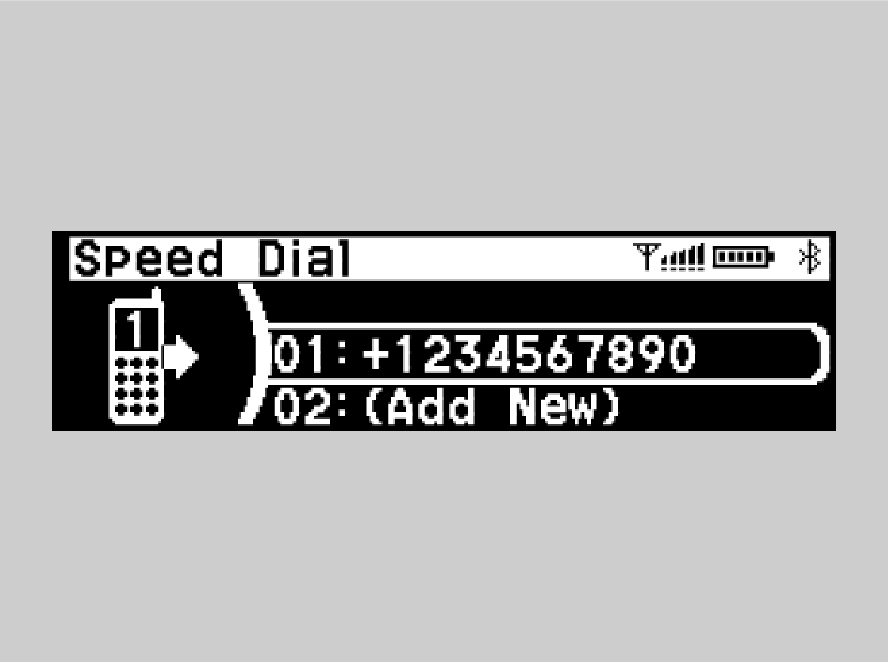
To make a call using redial
-
The latest dialed call can be redialed.
- Press the
 (Phone) button or the
(Phone) button or the  button*.
button*. - Rotate
 to select Redial, then press
to select Redial, then press  .
.- Dialing starts automatically.
- Press the
-
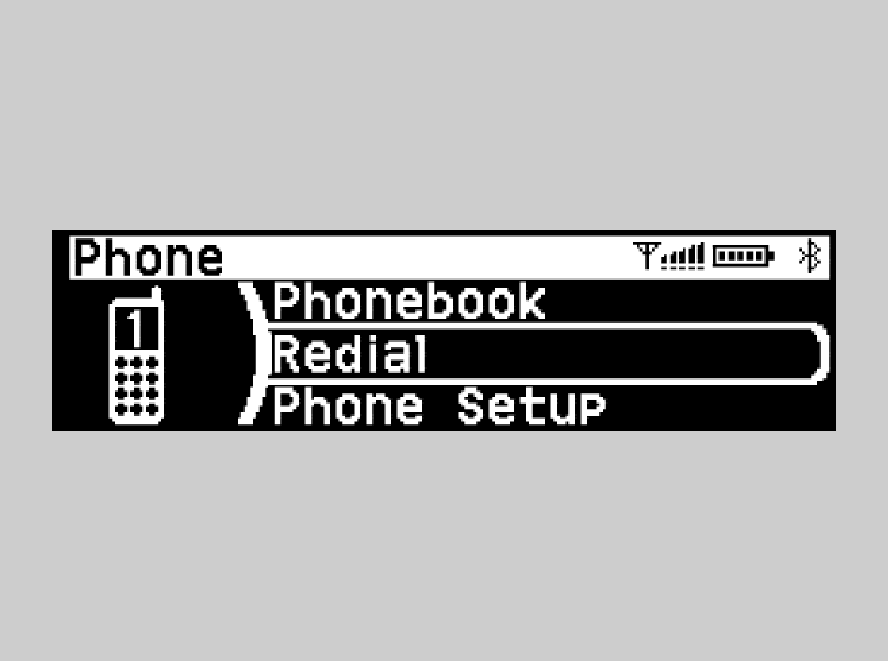
Receiving a Call
- When there is an incoming call, an audible notification sounds and the Incoming Call screen appears. Models with CD playerPress the
 button* to answer the call.
button* to answer the call.
Press the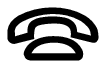 button* to decline or end the call.
button* to decline or end the call.
Press the button to answer the call. Press it again to decline or end the call.Models without CD playerPress the
button to answer the call. Press it again to decline or end the call.Models without CD playerPress the button to answer the call.
button to answer the call.
Press the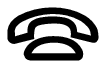 button to decline or end the call.
button to decline or end the call. -
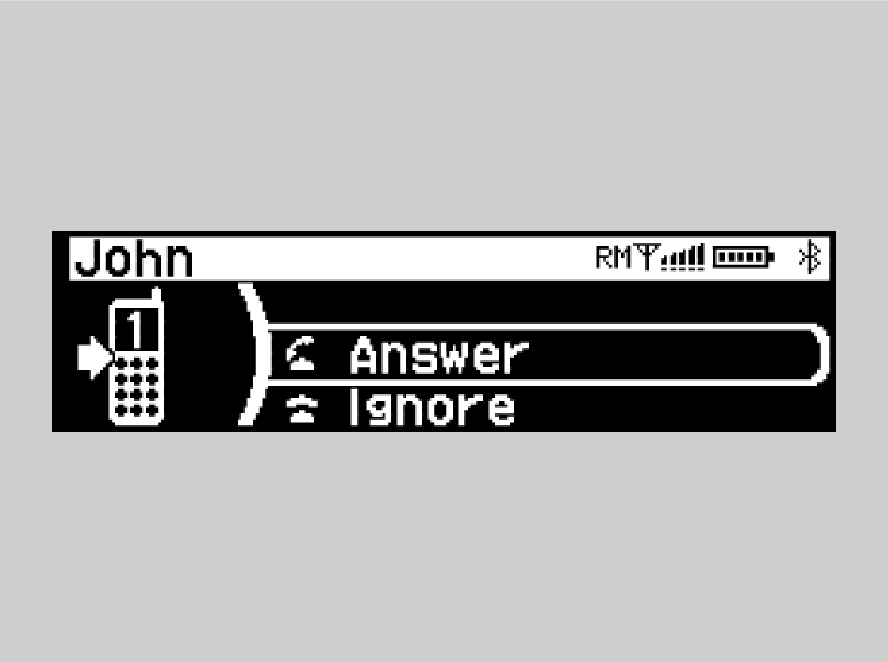
- Detail
-
Call Waiting
Press the button to put the current call on hold to answer the incoming call.
button to put the current call on hold to answer the incoming call.
Press the button again to return to the current call.
button again to return to the current call.
Select Ignore to ignore the incoming call if you do not want to answer it.
Press the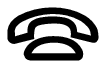 button if you want to hang up the current call.You can select the icons on the audio/information screen instead of the
button if you want to hang up the current call.You can select the icons on the audio/information screen instead of the and
and 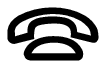 buttons. Rotate
buttons. Rotate  to select the icon, then press
to select the icon, then press  .
.
Options During a Call
The following options are available during a call.
Mute: Mute your voice.
Transfer Call: Transfer a call from the system to your phone.
Dial Tone*: Send numbers during a call. This is useful when you call a menu-driven phone system.
- Models with CD player
To view the available options, press the (Phone) button or the
(Phone) button or the  button*.
button*.
Models without CD player
To view the available options, press the button.
button. - Rotate
 to select the option, then press
to select the option, then press  .
.- Select Mute to turn on, then select Mute again to turn it off.
- Models with CD player
-
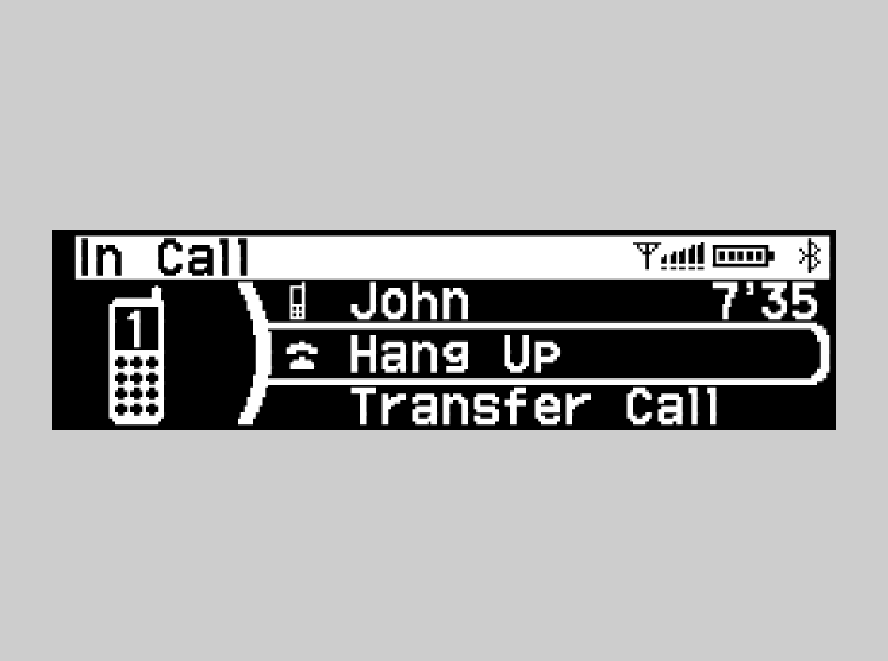
- Detail
-
Dial Tone*: Available on some phones.You can select the icons on the audio/information screen.
* Not available on all models
- Recommend page