Playing a USB Flash Drive
Models with display audio system
Your audio system reads and plays sound files on a USB flash drive in either MP3, WMA or AAC*1 format.Connect your USB flash drive to the USB port, then select the USB mode.
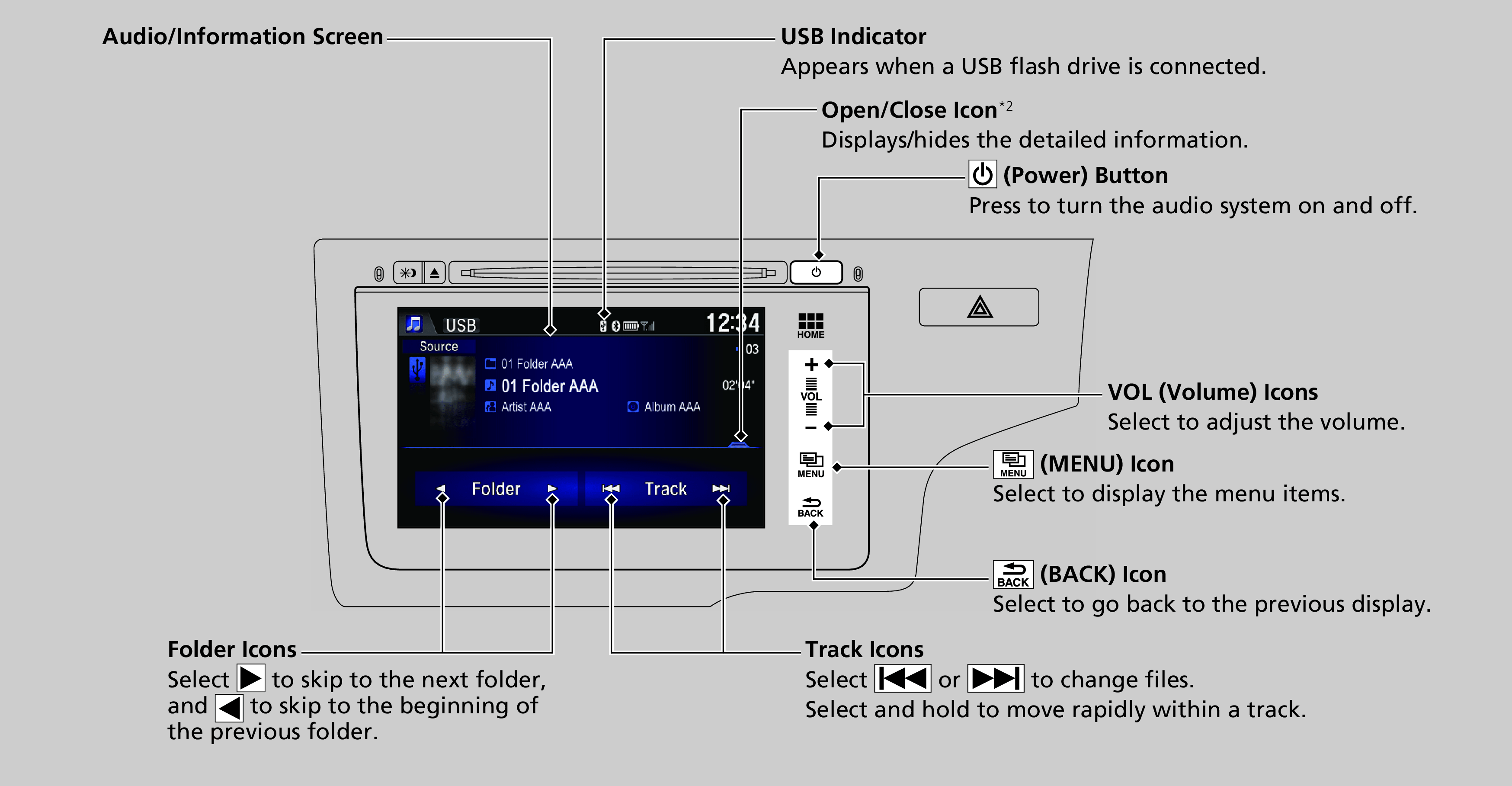
*1 : Only AAC format files recorded with iTunes are playable on this unit.
*2 : Some or all of the lists may not be displayed.
- Detail
-
Use the recommended USB flash drives.
Recommended CDsCompatible iPod, iPhone, and USB Flash Drives
Files in WMA format protected by digital rights management (DRM) are not played.
The audio system displays Unplayable File, and then skips to the next file.If there is a problem, you may see an error message on the audio/information screen.
How to Select a File from the Music Search List
-
- Select MENU and select Music Search.
- Select Music or Movie.
- Select a folder.
- Select a track.
-
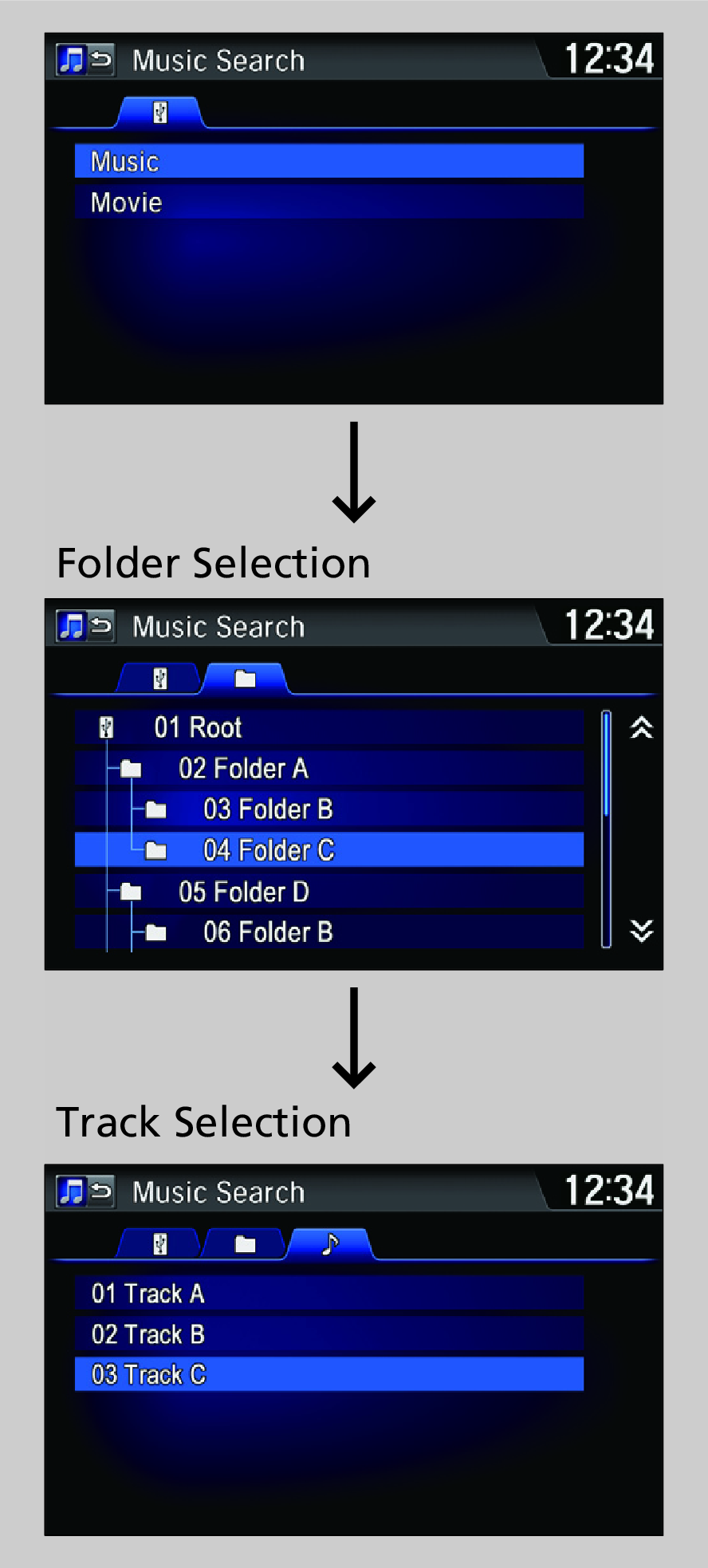
How to Select a Play Mode
You can select scan, repeat, and random modes when playing a file.
-
- Select MENU.
- Select Scan or Random/Repeat.
- Select a mode.
-
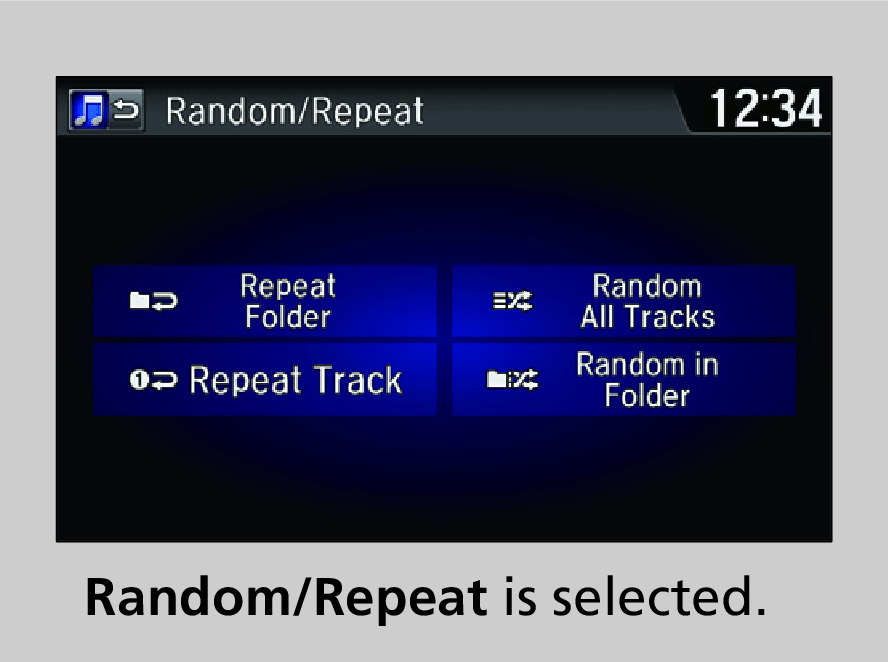
- Detail
-
Play Mode Menu Items
Scan
Scan Folders: Provides 10-second sampling of the first file in each of the main folders.
Scan Tracks: Provides 10-second sampling of all files in the current folder.
Random/Repeat
Repeat Folder: Repeats all files in the current folder.
Repeat Track: Repeats the current file.
Random in Folder: Plays all files in the current folder in random order.
Random All Tracks: Plays all files in random order.
When playing a video file:
Slow: Plays the movie slowly.
To turn off a play mode
- Select MENU.
- Select the mode you want to turn off.