Audio/Information Screen
Models with colour audio system
Displays the audio status and wallpaper. From this screen, you can go to various setup options.
Switching the Display

Audio
Shows the current audio information.
Clock/Wallpaper
Shows a clock screen or an image you import.
Change display
- Press the MENU/CLOCK button.
- Rotate
 to select Settings, then press
to select Settings, then press  .
. - Rotate
 to select Display Change, then press
to select Display Change, then press  .
. - Rotate
 to select Wallpaper, then press
to select Wallpaper, then press  .
.- If you want to return to the audio display, select Audio.
Wallpaper Setup
You can change, store, and delete the wallpaper on the audio/information screen.
- Detail
-
- When importing wallpaper files, the image must be in the USB flash drive’s root directory.
Images in a folder cannot be imported. - The file name must be fewer than 64 characters.
- The file format of the image that can be imported is BMP (bmp) or JPEG (jpg).
- The individual file size limit is 2 MB.
- The maximum image size is 1,920 x 936 pixels. If the image size is less than 420 × 234 pixels, the image is displayed in the middle of the screen with the extra area appearing in black.
- Up to 255 files can be selected.
- If the USB flash drive does not have any pictures, the No files detected message appears.
To go back to the previous screen, press the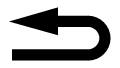 (Back) button.When the file size is large, it takes a while to be previewed.
(Back) button.When the file size is large, it takes a while to be previewed. - When importing wallpaper files, the image must be in the USB flash drive’s root directory.
-
Import wallpaper
You can import up to three images, one at a time, for wallpaper from a USB flash drive.
- Connect the USB flash drive to the USB port.
- Press the MENU/CLOCK button.
- Rotate
 to select Settings, then press
to select Settings, then press  .
. - Rotate
 to select Wallpaper, then press
to select Wallpaper, then press  .
. - Rotate
 to select Import, then press
to select Import, then press  .
.- The picture name is displayed on the list.
- Rotate
 to select a desired picture, then press
to select a desired picture, then press  .
.- The selected picture is displayed.
- Press
 to save the picture.
to save the picture. - Press
 to select OK.
to select OK. - Rotate
 to select a location to save the picture, then press
to select a location to save the picture, then press  .
.- The display will return to the wallpaper setting screen.
-
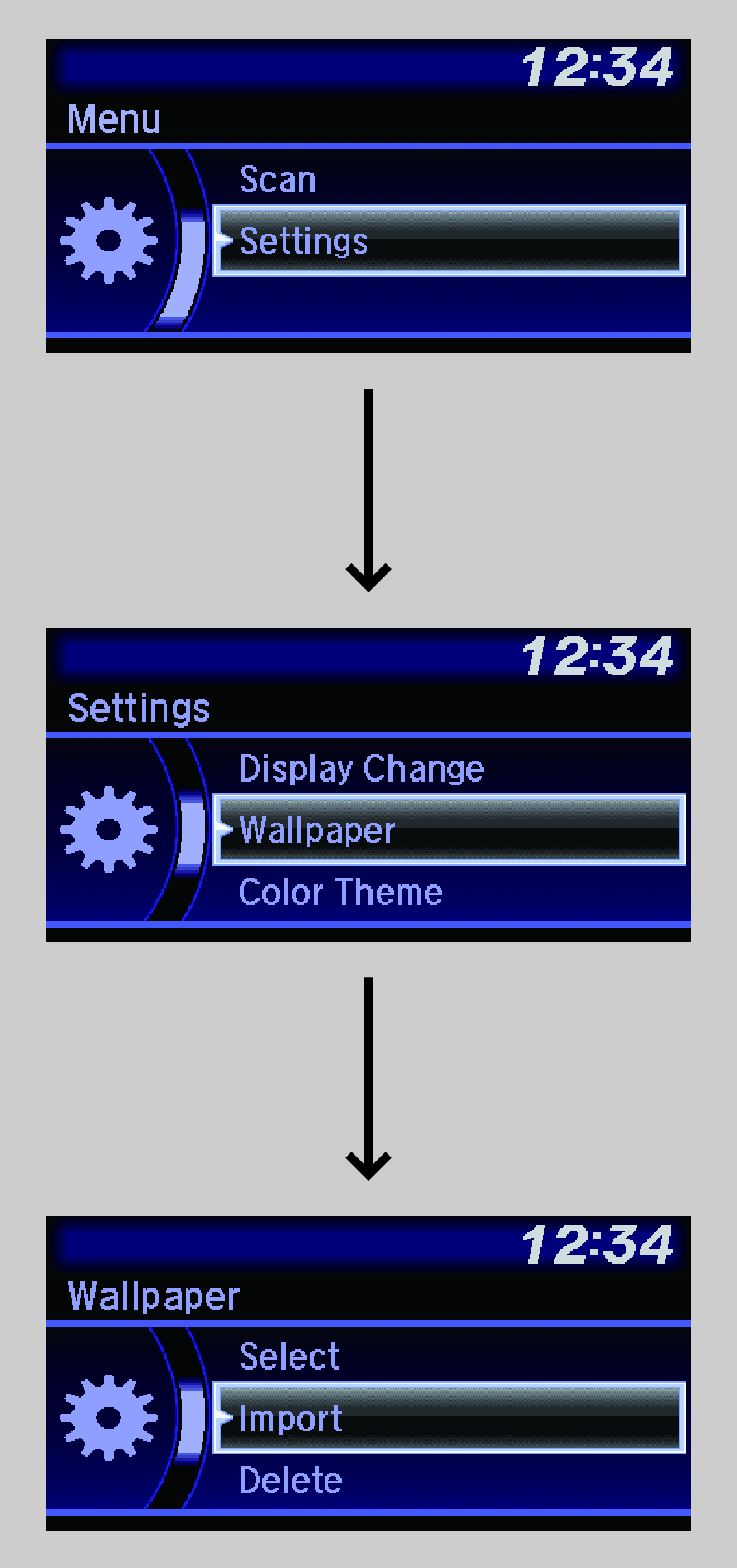
Select wallpaper
- Press the MENU/CLOCK button.
- Rotate
 to select Settings, then press
to select Settings, then press  .
. - Rotate
 to select Wallpaper, then press
to select Wallpaper, then press  .
. - Rotate
 to select Select, then press
to select Select, then press  .
.- The screen changes to the wallpaper list.
- Rotate
 to select a desired wallpaper, then press
to select a desired wallpaper, then press  .
.
Delete wallpaper
- Press the MENU/CLOCK button.
- Rotate
 to select Settings, then press
to select Settings, then press  .
. - Rotate
 to select Wallpaper, then press
to select Wallpaper, then press  .
. - Rotate
 to select Delete, then press
to select Delete, then press  .
.- The screen changes to the wallpaper list.
- Rotate
 to select a wallpaper that you want to delete, then press
to select a wallpaper that you want to delete, then press  .
. - Rotate
 to select Yes, then press
to select Yes, then press  .
.- The display will return to the wallpaper setting screen.
- Recommend page