Audio Remote Controls*
Allow you to operate the audio system while driving.
-
- SOURCE Button
Cycles through the audio modes as follows:
FM→AM→CD*→USB→iPod→Bluetooth® Audio→Apps*→AUX/AUX HDMITM* 
 (Volume) ButtonsPress
(Volume) ButtonsPress : To increase the volume.Press
: To increase the volume.Press : To decrease the volume.
: To decrease the volume.
- SOURCE Button
-
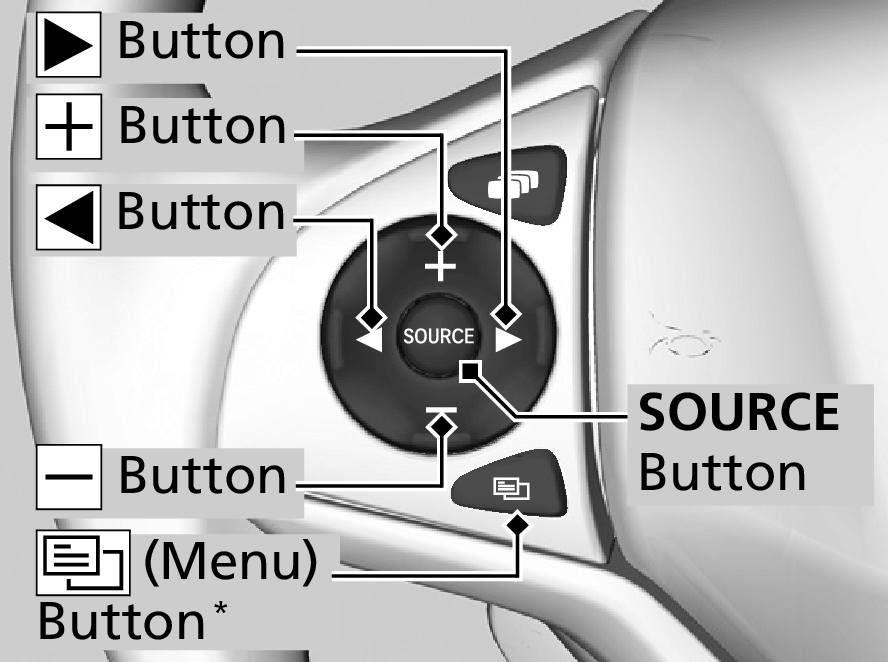

 Buttons
Buttons
- When listening to the radioPress
 : To select the next preset radio station.Press
: To select the next preset radio station.Press : To select the previous preset radio station.Press and hold
: To select the previous preset radio station.Press and hold : To select the next strong station.Press and hold
: To select the next strong station.Press and hold : To select the previous strong station.
: To select the previous strong station. - When listening to a CD*, iPod, USB flash drive, or Bluetooth® AudioPress
 : To skip to the next song.Press
: To skip to the next song.Press : To go back to the beginning of the current or previous song.
: To go back to the beginning of the current or previous song. - When listening to a CD* or USB flash drivePress and hold
 : To skip to the next folder.Press and hold
: To skip to the next folder.Press and hold : To go back to the previous folder.
: To go back to the previous folder. - Models with display audio systemSteering Wheel
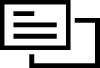 (Menu) Button
(Menu) Button- When listening to the radioPress
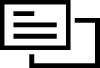 : To display the menu items. You can select Scan, Save Preset, or Seek.
: To display the menu items. You can select Scan, Save Preset, or Seek. - When listening to a CD or USB flash drive
Press
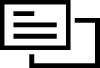 : To display the menu items. You can select Scan, Repeat, or Random.
: To display the menu items. You can select Scan, Repeat, or Random. - When listening to an iPodPress
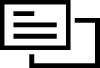 : To display the menu items. You can select Repeat or Shuffle.
: To display the menu items. You can select Repeat or Shuffle. - When listening to a Bluetooth® Audio
Press
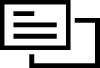 : To display the menu items. You can select Pause or Play.
: To display the menu items. You can select Pause or Play. - When watching a video
Press
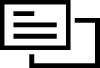 : To display the menu items. You can select Scan, Repeat, Random or Play/Pause.
: To display the menu items. You can select Scan, Repeat, Random or Play/Pause.
- When listening to the radio
- When listening to the radio
- Detail
-
Some mode appears only when an appropriate device or medium is used.The
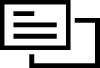 button is available only when the audio mode is FM, AM, CD, USB, iPod, or Bluetooth® Audio.
button is available only when the audio mode is FM, AM, CD, USB, iPod, or Bluetooth® Audio.
* Not available on all models